Here's how you can add the wipe command to your right-click menu using Nautilus-actions. This will enable you to securely delete one or more files/folders without having to use the command line. To install Nautilus-actions, enter the following in your terminal.
$ sudo apt-get install nautilus-actions
If you don't have the wipe command installed already, you can get it using the following command.
$ sudo apt-get install wipe
Nautilus-actions is located under System>Preferences menu. You'll get the following window when you run it. To add a new action simply click on the 'Add' button.
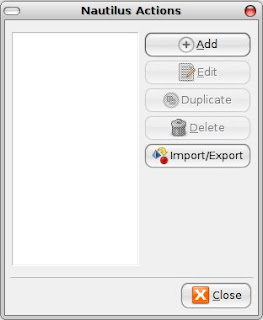
Next, copy everything you see in the following two windows.
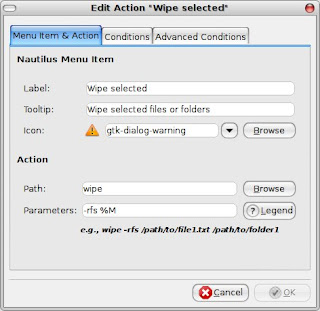
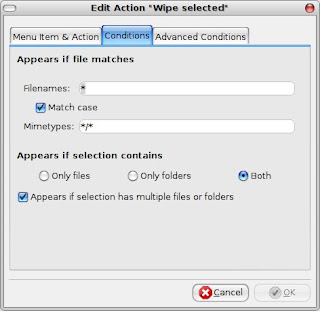
When your done click the OK button and close Nautilus-actions. Now you should see 'Wipe selected' command appear when you right-click on a file or folder. You will not be asked for confirmation when your wiping a file/folder so use with care.
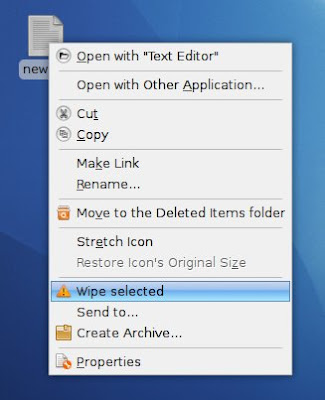
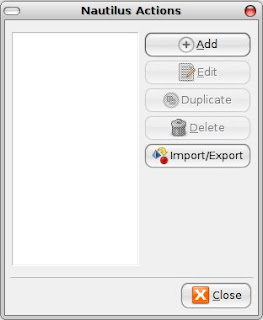
Next, copy everything you see in the following two windows.
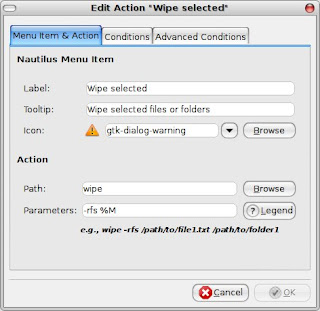
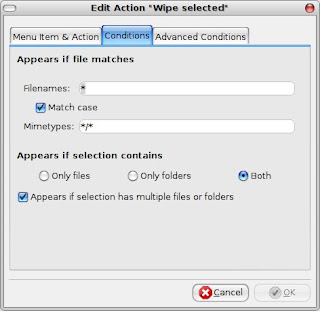
When your done click the OK button and close Nautilus-actions. Now you should see 'Wipe selected' command appear when you right-click on a file or folder. You will not be asked for confirmation when your wiping a file/folder so use with care.
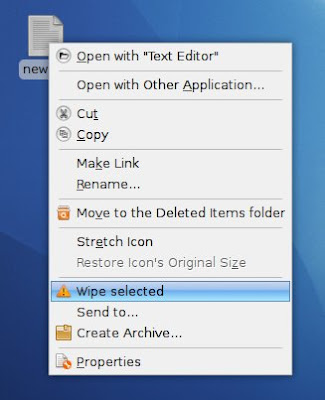

although this is useful, it may also be dangerous (say you meant to click another option in the context menu, for instance).
ReplyDeletea different option can be found at:
http://rob.pectol.com/myscripts/secu...-delete.sh.txt
(source: http://ubuntuforums.org/showpost.php?p=3353826&postcount=4)
You forgot to add this command. otherwise it will not work
ReplyDeletein the terminal type
nautilus -q
nautilus
press enter twice
Wipe will work on ext 3 file systems in the newer version of ubuntu!
Hi there,
ReplyDeletea secure solution is very easy. I tested this with Ubuntu 12.04 LTS:
1. Install zenity
sudo apt-get install zenity
2. Write a little wrapper script
#!/bin/bash
zenity --question \
--title "Wipe selected ..." \
--text "Do you really like to wipe all selected files and folders?" && \
wipe -rfs "${1}"
Put the script into your path (/usr/bin or /usr/local/bin) and make the script executable (chmod +x scriptname).
3. Nautilus actions interface changed a bit:
- use the "scriptname" as your path
- use parameter in nautilus actions "%F" (it will be used within the script then given by $1 via bash).
- use * for basename, MIME and folder
That's it.
Greets and thanks for the advice
Axel