No operating system will come exactly the way you want it, there is always things to tweak or add so that it looks and behaves to your needs. Here, I want to go through some of the things I do immediately after installing/upgrading to a new version of Ubuntu. The following has been done in Ubuntu 8.04.
Change Panel Layout
I am one of those people who likes to have only one panel at the bottom. I remove the bottom panel and then drag the top one down. I then add a 'window list' item to the panel while replacing the 'menu bar' with the more compact 'main menu' applet.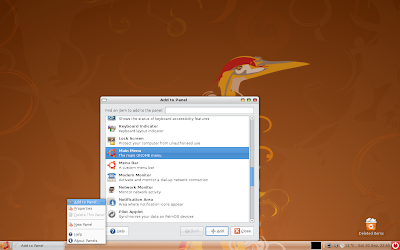
Finally, I add a transparent background image to the panel. You can do this by right-clicking on the panel and selecting 'properties'. The panel background I use can be found here.
Add Deleted Items Icon to Desktop
By default, the deleted items icon is placed on the bottom panel. I like to have it on the desktop, you can see how to do this here.
Change Wallpaper and Theme
If your not fond of the brown theme or wallpaper, you can easily change it to the look you want. Simply right-click on the desktop and select 'Change Desktop Background'.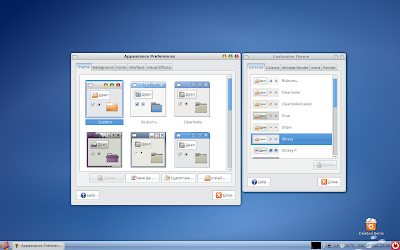 You can find hundreds of themes and wallpapers over at GNOME look. The theme I am using is called Glossy P.
You can find hundreds of themes and wallpapers over at GNOME look. The theme I am using is called Glossy P.
Enable Desktop Effects and Install Compiz Settings Manager
Compiz has been built into Ubuntu since version 7.10. The effects you get by default are very watered down. If your graphics card can handle it, you can go ahead and enable more advanced effects such as wobbly windows or have applications burn away when you close them. To enable the effects goto System>Preferences>Appearance.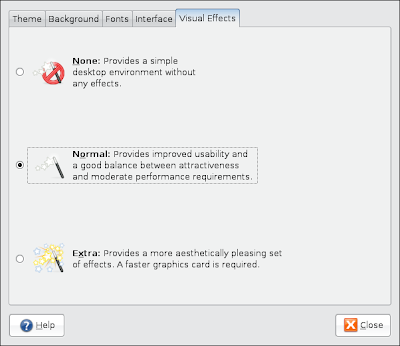
This window doesn't give you a lot of options, to customize things even further you will need the compiz settings manager. You can install this by entering the following into your terminal: sudo apt-get install compizconfig-settings-manager
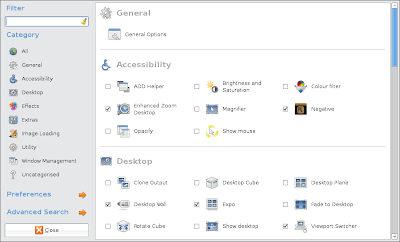
Install WINE
Just because you're using Ubuntu doesn't mean you have to leave all your Windows applications behind. I use utorrent as my torrent downloader and since it is only available for Windows, you'll need to install WINE to use it. Ubuntu comes with its own torrent application but I just prefer utorrent.
To get WINE, you need to add its repository to the list of software sources. You can do this by going to System->Administration->Software Sources and under the 'Third Part Software' tab add the following source:
Reload the repositories and then install WINE from the package manager.
Install Cairo Dock
Cairo is a cool little dock that can make using your computer a lot easier by giving you easy access to applications and files that you use the most.
You can get the Cairo installation files from here, download the latest version of cairo-dock and cairo-dock-plug-ins .deb files for Ubuntu. You can then access it from System Tools>Cairo Dock.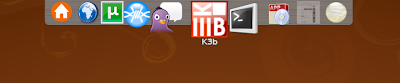
I have positioned it at the top and set it to auto hide when not in use.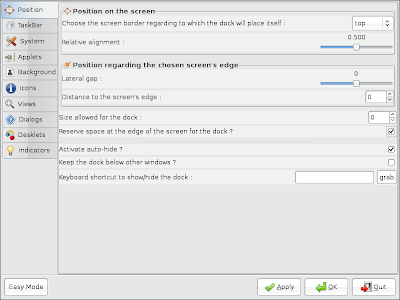
The dock appears when the mouse moves across the top edge of the screen, you can reduce the size of the call back zone from the 'Background' tab. Cairo dock also comes with different themes which you can check out.
To get Cairo dock to start when you login to Ubuntu, go to System>Preferences>Sessions and add a new item with the details you see below: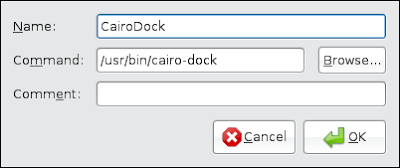
Install Restricted Extras
Due to legal reasons Ubuntu can't include certain audio/video codecs by default, to install those and other things like Java and Flash, open the 'Add/Remove' application.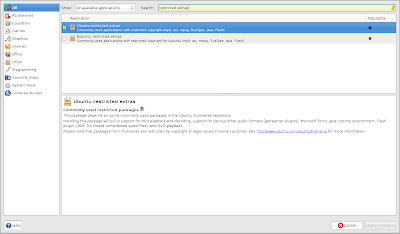
Next, select to 'Show: All available applications', then search for 'restricted extras'. From the results, tick the package for Ubuntu and hit 'Apply changes'.
Install Microsoft Fonts
I have already written about this here.
Delete Old Kernels and Clean-Up Grub Boot Menu
If you have chosen to upgrade instead of a fresh install, chances are that you will have a crowded Grub boot menu. You can clean up your boot menu by removing old kernels that you do not need, more information here.
Open rar Archives with unrar
I very rarely use rar archives, but if you do need to open a .rar file, you can use the unrar tool. Open up 'Synaptic' and then search and install unrar.
Add Medibuntu Repository
The Medibuntu repository has a lot of useful packages including media playback codecs, Google apps and more. You can find information on how to set it up here.
Install Frostwire
You can download the latest version of the application from its website.
So, that's my installation ritual, anybody have anything else to add?
Things to do After Installing Ubuntu
deb http://wine.budgetdedicated.com/apt hardy main

(Stumbled)
ReplyDeleteI always change locales and uninstall pulseaudio
/benjick