Google Earth is a brilliant application and its available for Linux. Installation isn't as straight forward as in Windows but it's not that difficult to get it on your Linux machine. There are two ways of installing it, the first method involves downloading the binary package and then executing it and the second method uses the Medibuntu repository.
First Method
You will be presented with the following window. From here on it's pretty straight forward.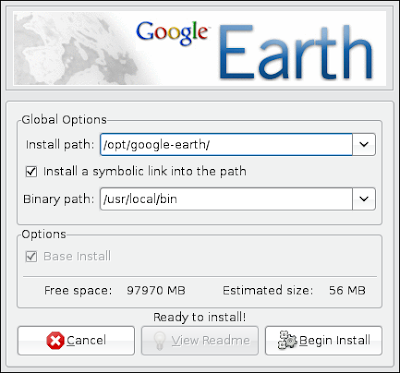
Second Method
Add Google Earth to Application Menu
Once you have installed it using either of the two methods, you can add it to the application menu for easy access.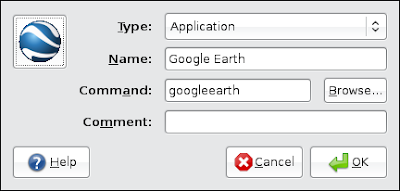
That's it. Enjoy.
Install Google Earth in Ubuntu
cd ~/Desktop
chmod +x GoogleEarthLinux.bin
sudo ./GoogleEarthLinux.bin
sudo wget http://www.medibuntu.org/sources.list.d/hardy.list -O /etc/apt/sources.list.d/medibuntu.list
sudo apt-get update && sudo apt-get install medibuntu-keyring && sudo apt-get update
sudo apt-get install googleearth

0 comments:
Post a Comment